With the release of RC1 for Windows 7 recently, many people have had the pleasure of experiencing the latest from Microsoft. After the awful experience of Vista, Win 7 is a refreshing update that looks a lot like Vista, but has been tweaked to be a lot more responsive and error proof.
The first thing you should do is head on over to this site, which allows you to download the 7127 build of Windows 7, the latest as of this date. Once you have the files, all you need is 7-Zip, which is used to decompress the file into the full ISO DVD image. The file is exactly the same as the one offered by Microsoft to download on its official site.
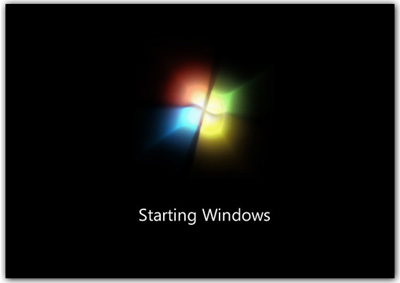
Once you got the image, you can simply burn it to a blank DVD and off you go. But for those who want to be able to have the DVD image bootable from their USB drive, read on.
There are several reasons why you would want to put the image on a bootable USB drive. One could be that you don’t have a blank DVD at the moment, and absolutely MUST test out Windows 7 RIGHT NOW! The other could be that your laptop or computer has a nonfunctioning or nonexistent DVD-ROM drive, which means this is the only way to get Windows 7 to install. This is very true for netbooks, which often comes without a DVD-ROM drive these days.
Anyway whatever the case, head on to 2shared.com to download the bootsect.exe file. You will need it later. Alternatively, the file can be found in the Boot folder in your Vista disk. Of course, if you can’t access a DVD-ROM drive in the first place, this info is useless to you, but perhaps you can use another computer with a proper optical drive to get the file.
Finally, you also need to have a 4GB or larger pendrive. Any smaller and it simply cannot contain all the data. Format the pendrive and set the filesystem as NTFS. Use Quick Format to get the job done faster.
Extract the Bootsect.exe file into your pendrive now.
Once that is done, open up the command prompt (Start > Run > type in ‘cmd’) and then type in “CD
Once that is done, simply open the DVD image (use Daemon Tools, or 7-Zip you downloaded earlier to access the DVD image) and copy over all the files from the image into your pendrive. Done!
The next step is to simply restart your computer and press the button (for me it’s F8) that allows you to select a boot device. From there, choose your USB drive and it will boot.
Alternatively, you might have to muck around your BIOS to enable booting from USB. On newer computers this is unnecessary and you only need to watch out for the prompt telling you which key to press if you want to boot from other devices.
Enjoy Windows 7 from your USB drive!
