Twitter Toolbar is a handy application for Twitter users to connect and share their findings with their Twitter peers. For those who constantly log in to Twitter to manage their conversations, the process could be cumbersome at times. How would you like to have Twitter Toolbar installed on your browser instead, while having to explore numerous third party apps to enhance your Tweeting experience?

What differentiates Twitter toolbar from Twitterfox is the multiple third party Twitter apps that come along with the toolbar. I will go through them briefly later on but first, let’s have a look at the installations.
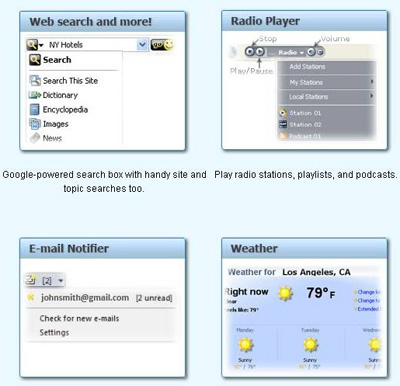
Installations:
Twitter Toolbar could be installed on both IE & Firefox:
For Firefox:
1. Download the Toolbar button.
2. Upon finish downloading, click ‘Install’ and Restart your Firefox browser to get the Twitter Toolbar activated.
Reminder: make sure you have saved all the information you need as this action will close ALL other Firefox browsers at once
For IE:
1. Download the Toolbar button.
2. Run the downloaded .exe file, and configure the settings according to your preference. Then tick ‘Agree’ to have the toolbar installed.
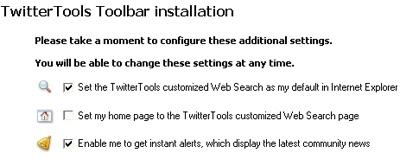
Configure settings according to preference
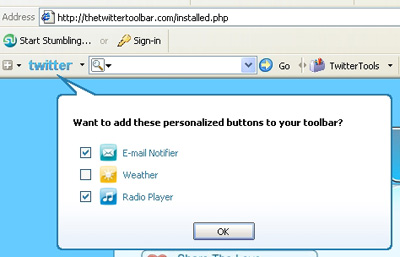
Options to add buttons to your toolbar
Twitter Toolbar Features:
Multiple features could be found in Twitter Toolbar as followed:
1. Keyword Search – Multiple results obtained from Google Search.
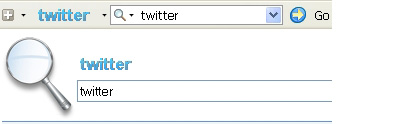
2. Twitter Tools & Research apps – Tons of third party applications that help you to enhance your Twitter experience: from web clients, picture sharing, trend tracking and more.
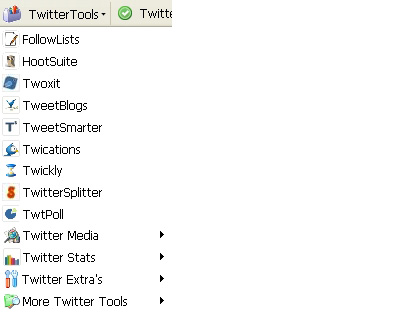
3. Tweet Now – A twitter web client that allows you to send tweets via your Twitter account.
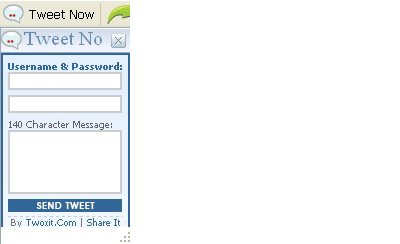
4. Twoak – URL Shortener service that compresses a lengthy web address to a shorter link. This is particularly handy when you are sharing a blog post or web page along with your tweets. Just paste in the link and hit ‘Go’; you could even customize tag for your link. Your new short link will appear as shown in the picture below:
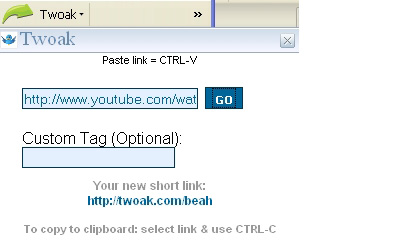
5. Toolbar News – Purpose is to keep the users updated with the latest changes and add-ons made for Twitter Toolbar. You could choose to add your own comments to this inbox, mark the read/unread messages or delete them.

6. Ask – Contact the support team for any enquiries or suggestions.
7. Email Notifer – Get instant notification of your new emails in various emailing services: Yahoo, Hotmail, Gmail, AOL etc.
Email Notifier & Online Radio Player
To Setup Email Notifier in Twitter Toolbar:
a. Click the dropdown menu and locate: Email Notifier > Settings
b. Add the email accouts you wish to be included for notifications. The frequency of email checking ranges from 5 to 60 minutes.
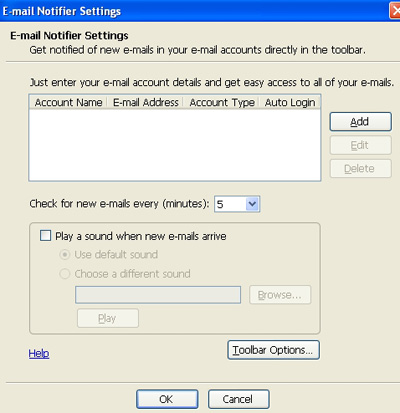
Overview of Email Notifier Settings control box
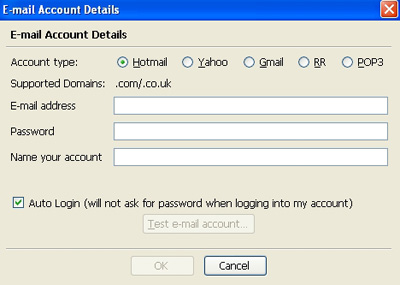
Enter the username/password for each account; Auto Login is optional if you refuses to log in manually every time to check your emails.
c. You could personalize your very own email notification alert using .wav sound file.
– Tick ‘Play the sound when new e-mails arrives’ > Browse and locate your .wav file
To Configure Radio Player:
a. At the dropdown menu, go to Radio Player> Stations > Add Stations
b. Choose the genre of your station or simply add an internet radio service, for example ‘ai fm’ by clicking ‘Define Your Own Station’.
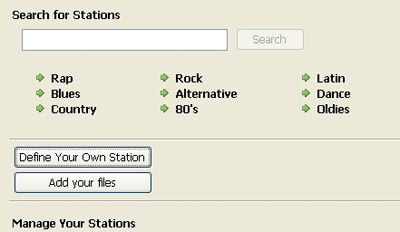
c. Copy and paste the URL of your desired internet radio. Name your station and choose streaming type.

d. Besides radio stations, music files (.mp3) from your PC could also be included.
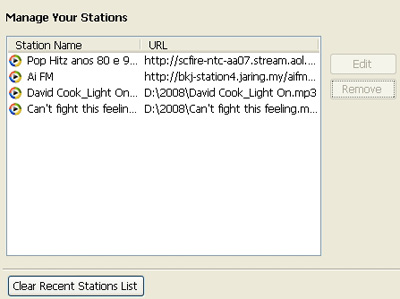
e. Voila! Your Station is all set to go! Make your pick.
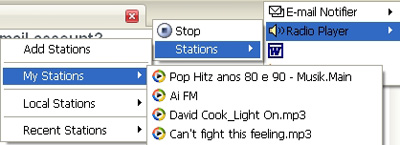
To Configure Add-ons/Remove Applications:
Notice there is a ‘Toolbar Options’ within Email Notifier Settings. It comes with 4 components:
a. Personal Components: To add/remove the extra features such as Email Notifier, Privacy Components (history cleaner), Weather Forecaster and Online Radio Player.
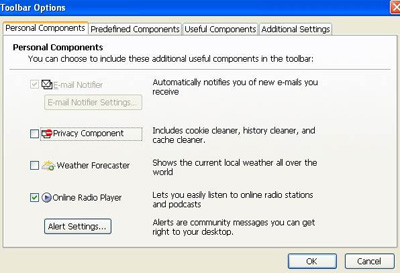
b. Predefined Components: To add/hide the predefined components such as Twitter Research, Twoak, Tweet Now as introduced earlier.
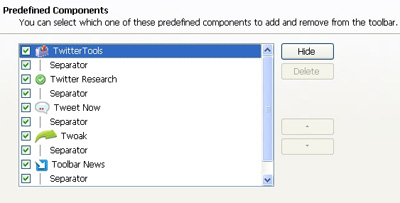
c. Useful Components: To include some frequently used applications on the toolbar such as Microsoft Office, Microsoft Paint, MSN messenger for your convenience.
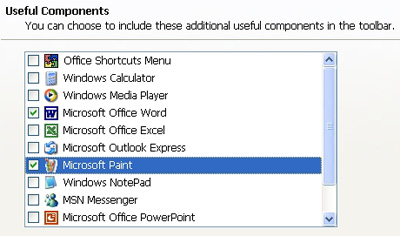
So there you have it – an overview of the multifunctional Twitter Toolbar, which could be downloaded FREE at http://thetwittertoolbar.com. Give it a try and do share with us your thoughts in the comments below.
